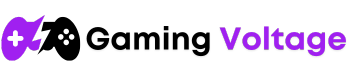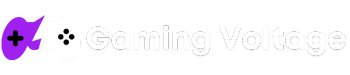If you’ve ever dreamed of reliving classic PlayStation games on modern devices, PBLEmulator is your gateway to nostalgia. This powerful emulator allows you to play PS1 and retro titles smoothly on your Windows PC or Android device, with high-resolution support, save states, and controller compatibility. In 2025, retro gaming has made a massive comeback, and PBLEmulator stands out as one of the most reliable and user-friendly tools to bring those golden memories back.
In this ultimate guide, we’ll walk you through everything you need to know: from system requirements to step-by-step installation on both PC and Android, along with performance tips, common fixes, and legal ROM sources. Whether you’re a hardcore PlayStation fan or a beginner in emulation, this article will help you get started with PBLEmulator the right way — quickly, safely, and with the best gaming experience possible.
System Requirements (PC & Android)
For PC:
| Specification | Minimum Requirements | Recommended Requirements |
|---|---|---|
| Operating System | Windows 10 (64-bit) | Windows 11 (64-bit) |
| Processor (CPU) | Intel Core i3 (4th Gen) | Intel Core i5 or AMD Ryzen 5 |
| RAM | 4 GB | 8 GB or more |
| Graphics (GPU) | Intel HD Graphics | NVIDIA GTX 1050 / AMD equivalent |
| DirectX | Version 11 | Version 12 |
| Storage | 500 MB (for emulator only) | 1–2 GB (for emulator + ROMs) |
For Android Devices:
| Specification | Minimum Requirements | Recommended Requirements |
|---|---|---|
| Android Version | Android 7.0 (Nougat) | Android 10.0 or above |
| RAM | 2 GB | 4 GB or more |
| Storage | 500 MB (for APK + BIOS) | 1–2 GB (for games + save files) |
| CPU Architecture | ARMv7 / ARM64 | ARM64 with high GPU (Adreno, Mali) |
| Emulator Support | PBLEmulator v1.2 or higher | Latest stable version |
How to Install PBLEmulator on Windows PC
Here’s a clear, step-by-step guide to help you install PBLEmulator on your Windows PC and start playing classic PlayStation games without any hassle.
Step 1: Download PBLEmulator Safely
Go to the official PBLEmulator website or any trusted source to download the latest Windows version. Make sure you download the 64-bit installer to avoid any compatibility problems.
Tip: Avoid using unofficial websites to prevent viruses or malware.
Step 2: Install the Emulator
- Run the downloaded
.exefile. - Follow the on-screen instructions to complete the installation.
- After installation, launch PBLEmulator from the Start menu or desktop shortcut.
Step 3: Add BIOS Files
To run most PlayStation games, the emulator needs a valid BIOS file.
- Download the BIOS file from a reliable and legal source.
- In PBLEmulator, go to Settings > BIOS and select the file from your system.
- Click Apply to confirm the BIOS is loaded.
Note: Without the BIOS file, many games may not run correctly.
Step 4: Load Your Game (ISO or ROM)
- Go to File > Open Game in the emulator.
- Browse and select your PlayStation game file in .iso, .bin, or .img format.
- The game should start automatically inside the emulator window.
Step 5: Configure Graphics and Controls
- Open Settings > Graphics to adjust resolution, frame rate, and rendering options.
- For control settings, go to Settings > Controls to map your keyboard or external controller.
- Save these settings for future use.
Step 6: Save and Load Game States
- Use the Save State feature to save your game progress.
- You can load saved states at any time without restarting the game.
How to Install PBLEmulator on Android
PBLEmulator works smoothly on most modern Android devices. Follow these steps to install it safely and start playing retro PlayStation games on your phone or tablet.
Step 1: Download the PBLEmulator APK
Since PBLEmulator might not be available on the Google Play Store, you’ll need to download the APK file from the official website or a trusted emulator platform.
- Open your browser on your Android device.
- Visit the official PBLEmulator site.
- Download the latest stable APK version compatible with your Android OS.
Step 2: Enable Installation from Unknown Sources
Before installing the APK, allow your device to install apps from unknown sources.
- Go to Settings > Security (or Privacy).
- Tap on “Install unknown apps” or “Allow from this source.”
- Enable it for the browser or file manager you’re using.
Note: This step is required only once unless disabled later.
Step 3: Install the APK File
- Locate the downloaded APK in your device’s Downloads folder.
- Tap on it to start the installation process.
- Once installed, open the PBLEmulator app.
Step 4: Add BIOS File
Just like on PC, the Android version of PBLEmulator also requires a BIOS file to run most games.
- Transfer the BIOS file to your Android storage (preferably in a new folder named “PBLE BIOS”).
- Open the emulator, go to Settings > BIOS, and select the correct file path.
Step 5: Load and Play Games
- Transfer PlayStation game files (.iso, .bin, or .img format) to your Android device.
- Open PBLEmulator and tap on “Load Game.”
- Navigate to the folder containing your game ROMs and select a title to play.
Step 6: Customize Controls and Settings
- Go to the emulator’s Settings to adjust on-screen controls, graphics quality, and performance options.
- You can also connect a Bluetooth controller for a better gaming experience.
Step 7: Save and Resume Gameplay
- Use the save state feature to save your game progress at any point.
- Load saved states anytime to continue where you left off.
Best PBLEmulator Settings for Smooth Gameplay
To enjoy a lag-free and visually enhanced experience, you should tweak PBLEmulator settings according to your device’s capabilities. Here are the most recommended configurations for both Windows and Android users.
For Windows PC Users:
Graphics Settings
- Renderer: OpenGL (faster) or Vulkan (smoother on newer GPUs)
- Internal Resolution: 2x or 3x native (adjust if you face lag)
- Frame Skipping: Off (enable only if FPS drops)
- Texture Filtering: Linear or xBRZ (for smoother textures)
Audio Settings
- Audio Backend: DirectSound or XAudio2
- Latency: Low (for real-time sync)
- Reverb & Audio Effects: Optional (can be turned off for performance)
Control Settings
- Use a USB or Bluetooth gamepad for better control.
- Customize key mapping under Settings > Controls.
- Save different profiles for different games if needed.
For Android Users:
Graphics Settings
- Renderer: OpenGL (default), switch to Vulkan if available and lag occurs
- Resolution: Native or 1.5x (go higher if your phone has a strong GPU)
- Frame Skip: 1 or 2 if your device is mid-range
- V-Sync: Off (for better performance)
Performance Tweaks
- Enable “Fast Boot” to reduce loading time
- Turn off unnecessary background apps
- Use “Performance Mode” if your phone supports it
Controls
- Use on-screen controls or connect a Bluetooth game controller
- Customize layout and sensitivity under Controls > Layout Editor
Additional Tips:
- Always use updated BIOS and emulator versions
- Keep your device drivers (Windows) or system firmware (Android) updated
- Save game states often to avoid data loss during crashes
- Use original or high-quality ROMs for the best compatibility
Where to Download PS ROMs Legally for PBLEmulator
Using legal and safe sources to download PlayStation ROMs is crucial to avoid copyright infringement and ensure your device stays malware-free. Here are some ways to find legal ROMs for PBLEmulator:
1. Official Game Re-releases and Digital Stores
Some classic PlayStation games have been officially re-released on platforms like PlayStation Network (PSN) or Steam. Purchasing games from these stores often grants access to legal ROMs or digital versions compatible with emulators.
2. Public Domain and Homebrew Games
Certain developers release their games as homebrew or public domain software, allowing free and legal downloads. Websites like Homebrew Browser and RetroArch forums list legal games that you can safely use with PBLEmulator.
3. Backing Up Your Physical Games
If you own original PlayStation game discs, you can legally create your own ROM backups for personal use. This process involves ripping the game disc into an ISO or BIN file, which you can then load into PBLEmulator.
4. Trusted Archive Websites
Some websites specialize in archiving older games that are no longer commercially sold or supported, and they often offer them legally. Always verify the legal status before downloading.
Why Avoid Illegal ROMs?
Downloading pirated games can lead to serious legal issues and often expose your device to viruses, malware, or corrupted files. Using legal ROMs ensures a safe and uninterrupted gaming experience while respecting the rights of game developers.
Conclusion
PBLEmulator offers the perfect blend of retro and PlayStation gaming in 2025, allowing you to enjoy your favorite classic titles on modern devices. In this guide, we covered everything from installation steps and system requirements to optimal settings and legal sources for ROMs, ensuring you have a safe and smooth gaming experience.
Whether you’re playing on a Windows PC or an Android device, PBLEmulator is a reliable and user-friendly emulator that brings nostalgic PlayStation games back to life. Now it’s time to load your favorite games, customize your settings, and enjoy the full retro gaming experience—while always using legal ROMs.
With PBLEmulator by your side, your retro gaming journey is ready to begin!
FAQs
What is PBLEmulator?
PBLEmulator is a PlayStation emulator designed to run classic PS1 games on Windows PCs and Android devices. It combines retro gaming with modern features for a smooth experience.
Is PBLEmulator safe to use?
Yes, PBLEmulator is safe as long as you download it from official or trusted sources. Always avoid unofficial websites to prevent malware.
What are the minimum system requirements for PBLEmulator?
For Windows PC, you need at least Windows 10, an Intel Core i3 processor, 4 GB RAM, and Intel HD Graphics. For Android, your device should run Android 7.0 or higher with 2 GB of RAM.
Do I need BIOS files to run PBLEmulator?
Yes, BIOS files are essential for running most PlayStation games on PBLEmulator. You can legally obtain BIOS files by backing up your own PlayStation console.
Can I use PBLEmulator on my Android phone?
Absolutely! PBLEmulator supports Android devices running version 7.0 or higher and offers features like customizable controls and graphics settings.
Where can I download legal PlayStation ROMs?
You can get legal ROMs by purchasing games on PlayStation Network, backing up your physical game discs, or downloading homebrew games from trusted websites.
How do I save my game progress in PBLEmulator?
PBLEmulator allows you to save game states manually, so you can save progress anytime and load it later without using the in-game save feature.
Does PBLEmulator support game controllers?
Yes, PBLEmulator supports USB and Bluetooth controllers. You can customize button mapping in the settings for better gameplay.